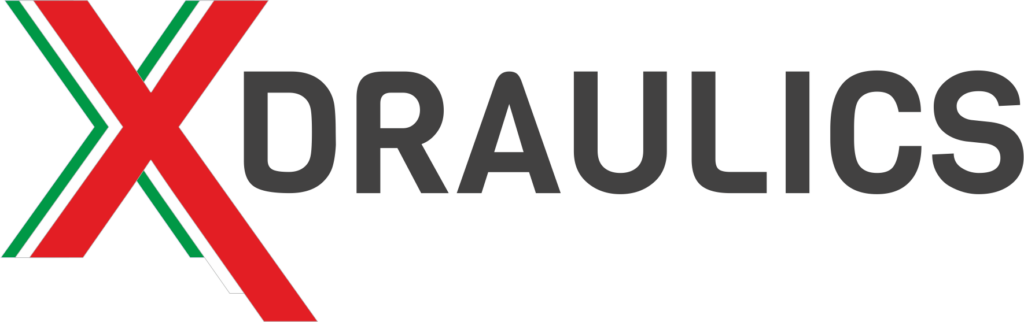- What are cookies?
Cookies are small files sent by the websites to the terminals of its users. They hold the data specific to a website and are able to carry information from one visit to the next one. Cookies can be also set up by the third-party websites, not visited by the user. That is happening because each Internet page can store some data (for example pictures, maps, music, links to the other websites) which resides on the servers other than the one being visited.
- Why are Cookies Used?
Cookies can be used for different purposes: to execute the authentication, to monitor sessions, to store the information, to retrieve a particular user’s information, to remember preferences, etc.
- What are the technical cookies?
These cookies are used to browse or to provide a service requested by the user. They are not used for other purposes and are usually installed directly by the owner of the website.
Without the use of such cookies some of the operations could not be done or it would be much more complex and/or less save, for example home banking (looking at the bank account balance, sending money online, paying the bills, etc.). For this kind of operations cookies are essential, as they allow to carry out and maintain user identification during the session.
- Are the analytics cookies the same as technical cookies?
No. Provision of the Guarantor of 8 May 2014 has specified that the analytics cookies can be assimilated to the technical cookies only if used for the purpose of optimizing the site directly by its owner, which can collect the information in aggregate form on the number of users and how they visit the website. Only under these conditions rules provided for technical cookies, in terms of information and consent, can also apply to analytics cookies.
- What are the ‘’profiling’’ cookies?
They track user’s overall activity online and create a single “profile” of its preferences, habits, choices, etc. This kind of profiling activity targets potential customers showing them banner advertisments based on their preferences, manner they browse the Internet.
- Is the user’s consent required for the installation of cookies on his terminal?
It depends on the purposes for which cookies are used, are they technical cookies or profiling ones.
There is no consent required to install technical cookies, it is only required to provide information (article 13 of the Privacy Code).
Profiling cookies can be installed on the terminal only once the user has given permission based on the information provided.
Types of cookies used by us
Essential cookies
These cookies are essential in order to allow you to move around the website and make full use of its features, such as accessing the various protected areas of the website. Some of the necessary services could not be used without this kind of cookies (like for example filling out a contact form).
Performance cookies
These cookies collect information on how users use a website, for example- which pages are most visited, if the users receive error messages from web pages. These cookies do not collect information that identifies a visitor. All information collected through cookies is aggregated and therefore anonymous. They are used only to improve the functioning of the website.
By using our website, you agree that these cookies can be installed on your device.
The performance cookies used on our website are the _ga and _gat cookies of Google Analytics.
|
Name of the cookie |
expiration |
Description |
|
_ga |
2 years |
Used to distinguish unique users by assigning them a randomly generated number as a client identifier. It is included in every page request in a site and used to calculate visitor, session and campaign data for site analysis reports. |
|
_gat |
10 minutes |
Used to speed up page load times by limiting data collection on high traffic sites. |
You can prevent Google from detecting a cookie that is generated due to /related to your use of this website (including your IP address) and the processing of such data by downloading and installing this browser plugin:
https://tools.google.com/dlpage/gaoptout
Functionality cookies
Allow the website to remember the choices made by the user (such as name, language or region of origin) and provide customized advanced features. These cookies can also be used to remember changes made to text size, fonts and other parts of web page that can be customized. They can also be used to provide services one has asked, for example how to watch a video or about comments on a blog. The information collected from these types of cookies can be made anonymously and this will not monitor your browsing activity on other websites.
By using our website you agree that these cookies can be installed on your device.
How to block cookies?
Internet Explorer
- •Click the ‘’Settings’’ option (at the top right of the browser).
- •Click ‘’Internet Options’’, select the ‘’Privacy’’ tab and click on ‘’Show advanced settings’’.
- •Put the check mark next to: ‘’Replace automatic cookie management’’, click the option for “Block all cookies” or “Block only third party cookies” according to your preference.
- •Then confirm your choices by clicking ‘’OK’’.
Please note that you can customize permissions for specific websites by clicking on ‘’Sites’’ and inserting an URL in the Web site address textfield, finally clicking ‘’Allow’’.
To activate the “Do Not Track” function click the ‘’Settings’’ option (at the top right of the browser), select the ‘’Privacy & Security’’ panel. Underneath ‘’Send websites a do not track signal’’ choose the ‘’Always’’ setting.
Google Chrome
- ·Click on the menu (at the top right of the browser).
- · Select ‘’Settings’’, click on ‘’Show Advanced Settings’’, in the “Privacy” section click on the button “Content Settings”.
- ·Put the check mark next to: ‘’Allow local data to be set and/or Block third-party cookies and site data’’.
- ·Then confirm your choices by clicking ‘’OK’’.
Please note that you can customize permissions for specific websites by clicking ‘’Manage exceptions’’, inserting an URL in the Web site address textfield, finally clicking ‘’Allow’’ and then ‘’Finish’’.
To activate the “Do Not Track” function go back to the Settings option, click on ‘’show advanced options’’ and put the check mark next to the “Send do not track’’ header.
Firefox
- ·Click on the menu (at the top right of the browser).
- ·Choose ‘’Options’’, select the ‘’Privacy’’ panel.
- ·In the drop down menu under “Browsing history” choose ‘’custom settings” and deselect the” Accept cookies from sites “option. If instead you want to block cookies only for third-party sites find in the drop-down menu “Accept third-party cookies” and change it to “Never”.
To activate the “Do Not Track” function go back to the menu, choose ‘’Options’’, select the ‘’Privacy’’ panel and put the check mark next to the “send do not track’’ header.
Safari
- ·Click on Safari, select ‘’Preferences’’ (at the top right of the browser).
- ·Click on ‘’Privacy’’, then put the check mark next to ‘’Block all cookies’’.
- ·Please note that if you want to accept the cookies for the single website you should visit this website, go back to the ‘’Privacy’’ settings and put the check mark next to ‘’Allow from Current Website Only’’.
To switch on the “Do Not Track” function go back to the Safari menu, ‘’Preferences’’, click ‘’Privacy’’, then put the check mark next to ‘’Ask websites not to track you’’.
Enabling cookies in the Android web browser
Chrome
- ·Go to Menu (at the top right of the browser).
- ·Choose ‘’Settings’’ > ‘’Site settings’’ > ‘’Cookies’’, remove the heck mark from the field ‘’Accept cookies’’.
To activate the “Do Not Track” function go back to the ‘’Settings’’ option, click ‘’Privacy,’’ click the “Do Not Track’’ header and move the lever in the upper right corner to ‘’ON’’.
Firefox
- ·Click on the menu (at the top right of the browser).
- ·Choose tap ‘’Settings’’, then go to ‘’Privacy’’, ‘’Cookies’’ and select the setting ‘’Disabled’’(prevents all types of cookies from being stored on your device), otherwise you can also choose ‘’Enabled, excluding 3rd party’’ which allows cookies from sites you visit. This doesn’t allow cookies from third parties, which can be sold to advertisers.
To activate the “Do Not Track” function go to ‘’tracking’’ and choose option ‘’Tell sites that I do not want to be tracked’’.
Enabling cookies on Apple mobile devices
- Go to ‘’Menu’’ on your home screen, choose ‘’Settings’’.
- Click on the Safari ikon.
- From the Block Cookies screen select the ‘’Always Block’’ option.
To switch on the “Do Not Track” function go back to the ‘’Settings,’’ ‘’Safari’’ and then enable a “Do Not Track” setting.